Guide How to Flash Zip File using CWM ClockWorkMod Recovery
Guide How to Flash Zip File using CWM (ClockWorkMod) Recovery.
Flash Zip File using CWM Recovery. To following this guide your Android phone must be installed CWM Custom Recovery. So, if you need to install flashable file into your Android phone just place your flashable zip file in SD card then boot your device into Custom Recovery mode. for example we want to install a custom ROM, Custom Recovery or installing GApps.
Pre Requisites.
- Your Android phone must have root access.
- Install Custom Recovery (CWM) on your device. See this guide
http://blogspot.com/2016/08/guide-how-to-flash-custom-recovery-twrp-cwm.html
Guide to Flash Zip File CWM Recovery.< /h2>- Boot your Android phone into Recovery Mode.
- For most Android phone, you can press and hold Power button + Volume Down button for a seconds,
- Release all button when your phone enter a recovery mode.
- Once you are in CWM recovery, you should see something like picture shown below.
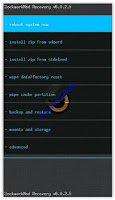 |
| CWM (ClockWorkMod) Recovery. |
- Then, tap install Zip From SD card.
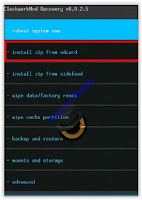 |
| install Zip From SD card. |
- Then, select zip file where you save on SD card. by select choose zip from sdcard
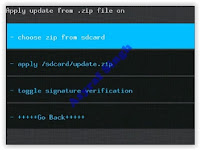 |
| choose zip from sdcard |
- Once you have selected your zip file, it’s time to flash the file.
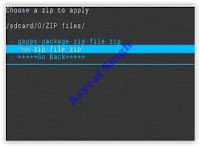 |
| zip file - cwm recovery |
- Once flashing process finish, now select wipe data / reset.
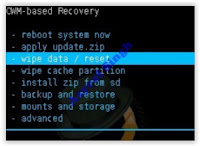 |
| wipe data / reset - cwm recovery |
- Reboot your phone, finish.
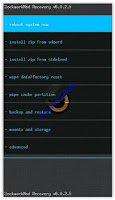
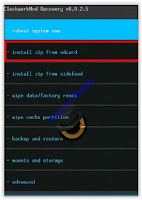
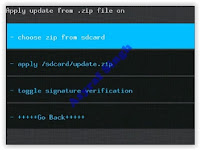
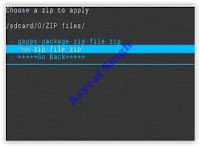
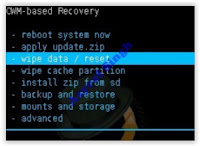
No comments:
Post a Comment